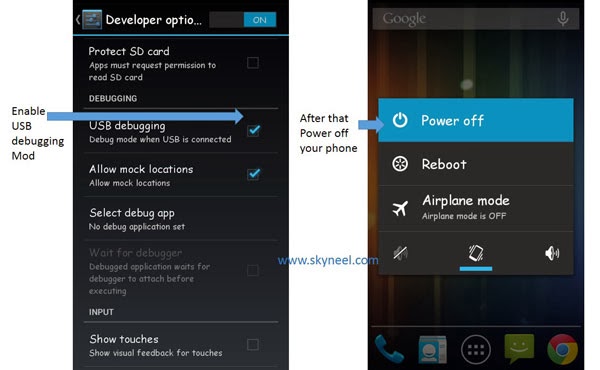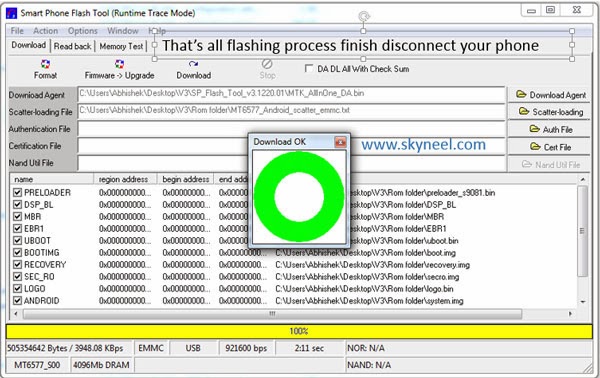read my blogs. Logon to android81990.blogspot.com
The Android Master
Tuesday, 14 February 2017
New Lollipop update Micromax Q380 Canvas Spark Stock Rom V2
Hi, This is first Approved Micromax Q380 Canvas Spark new Lollipop update Micromax Q380 Canvas Spark Stock Rom V2 and here is a easy and safe tutorial to install new Lollipop update Micromax Q380 Canvas Spark Stock Rom V2. Micromax Q380 Canvas Spark comes with 4.7-inch IPS LCD display which provides 540 x 960 pixels resolution. The Micromax Q380 Canvas Spark is running on the Android 5.0 Android Lollipop operating system. Micromax Q380 Canvas Spark powered by 1.3 GHz Quad-Core with 1 GB RAM.
Preparation of flash or update:
1. Take a backup of your phone Click here.
2. Your phone battery should charge 80% minimum.
3. Read all steps then do it careful.
4. Make sure proper power backup of your PC.
2. Your phone battery should charge 80% minimum.
3. Read all steps then do it careful.
4. Make sure proper power backup of your PC.
Download ROM and Tools of Micromax Q380 Canvas Spark:
| File Name | Download link |
|---|---|
| Micromax Q380 Canvas Spark Stock Rom V2 Lollipop | Download |
| Micromax Q380 Canvas Spark SP Tool V5.1616 | Download |
| Micromax Q380 Canvas Spark USB Driver | Download |
How to install or Flash new Lollipop update Micromax Q380 Canvas Spark Stock Rom V2:
Step 1: Install drivers in your PC (If you feel any problem in install driver then watch this video Click here) and Enable USB Debugging on your Phone. Go to Settings >>> Developer options >>> USB debugging check it ( If your phone have Android 4.2 or upper version then see how to enable Developer options here is guide of this Click here). After then switch off your phone.
Step 2: Extract the Stock ROM folder where you want then Extract and open the SP Tool. and run Sptool.exe Run as Administrator
Step 3: You will see an SP tool window, now click on the scatter-Loading option in the SP tool. Then you will get the new tab of SP Tool which you ask the location of the scatter file on your PC. You will find this scatter file in the extracted Stock ROM folder. Now go to the Rom folder and select the file “Android_scatter_emmc.txt”. See in this image.
Step 4: Now You will see two options for flashing Rom, first is “firmware upgrade” option which is used to update or flash your Rom without deleting your data and second one is “Download” option this is work for format your phone then flash Stock Rom ( like fresh Rom installation). So choose according to your requirement and I suggest, click on the “Download” option and flash fresh Rom on your phone.
Step 5: Now connect your switch off phone to the PC via USB cable (Make sure your phone is switched off). SP Tool detect your phone and process will start. See in blow image. If Sptool is not recognize/detect your phone then install vcom driver read this post it will help you click here (Driver already in phone flash drive if you don’t have these drivers then install it)
Step 6: Now Sptool start downloading Stock Rom in your phone by flashing.
Note: Don’t interrupt this process as it can potentially brick your device. Make sure no power interruption takes place.
Step 7: After the process complete, a green ring will appear.
Step 8: Disconnect your phone. Now your phone is updated. If you feel any problem of flashing or update your phone then watch this video click here.
After install new Lollipop update Micromax Q380 Canvas Spark Stock Rom V2, you can root your phone because root allows you to use a maximum of your phone without any restrictions. After root you will install custom apps, Rom and custom setting in your phone. But first read Root Advantage and Disadvantage by this article, then follow this guide How to Root Micromax Canvas Spark Q380.
I hope you like this new Lollipop update Micromax Q380 Canvas Spark Stock Rom V2 installation guide from which you will be able to easily install new Lollipop update Micromax Q380 Canvas Spark Stock Rom V2 without any extra efforts. If feel any problem in this guide then please use comment box. Thanks to all.
Monday, 13 February 2017
Subscribe to:
Posts (Atom)